Do you know that you probably carry a PC monitor in your pocket or backpack?
You may have heard of Android terminal clients connecting to a Windows (Unix, Mac, etc.) desktop server: the most popular are Microsoft Remote Desktop Client 2X Client, VNC, Teamviewer.
Yet do you know that you can connect your Android device (tablet or phone etc.) to the current Windows session so that it is treated as a second monitor?
This is what it looks like in Windows:
and the actual hardware setup:
To enable it, you need any Android (preferably rooted) device, a USB cable connecting the Android device to your PC and Windows 7 or lower (sic!) operating system on the PC.
There are paid applications that do it, but after some modding, we can get the same (or even better) results for free.
Get this modded installation package from here or from here
* [2015-11-01 See important update below]
It uses AirScreen, and Mirage video driver (no need to install these, they are included already):
(This driver is key to the trick. Alas, it will not work in Windows 8.)
Your IP will probably be within the 192.168.42.* range.
You may check the connectivity to PC from Android - use the IP Tools, ping or a similar package.
Detect and enable dual monitor in the PC's Control Panel.
The "Display device on: VGA" is in fact your virtual mirror Mirage driver.
Tips:
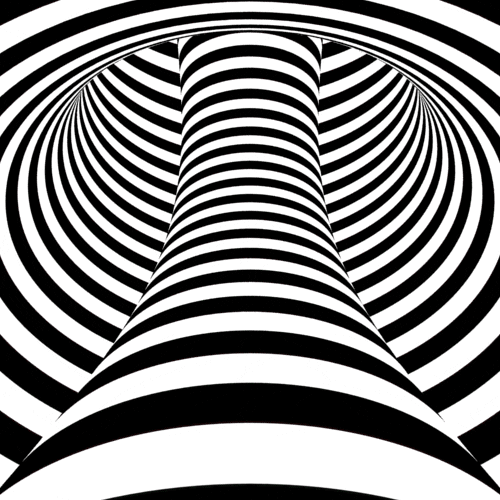 |
| (Click to enlarge in full screeen) |
- Create system restore points or backups, to roll back if needed. You have been warned.
- When playing with it, do not change the main monitor to the AirScreen Android virtual one! Windows will mess things up, even upon reboot. If you get lost, to restore: either drag the control panel window by Alt+Space, M, and arrows to the visible area, or restore Windows to the previous state by e.g. the system restore point.
- Use the Windows key+P combination to switch the monitors, if you cannot see your the display control window on the PC.
Update 1:
Thank you for alerting me about virus alert when downloading the package from Google Drive. I have not changed the zip file since uploading it, but virus signatures may have been updated since then.
I checked these with online scanner now. Here are the results -> One match for: adware-eorezo-374
I will add a second download link, with a caveat emptor notice.
Update 2:
Use free SCRCPY for fast mirroring Android on your PC, also via WiFi.






Is there any way to get this to work on a Windows 8.1 device?? Thank you :)
ReplyDeleteSame question here...
DeleteI have never tried it on 8.1. Try getting updated drivers or downgrade ;)
ReplyDeleteOkay I've tried and tried and tried and I just can't get this to work!
ReplyDeleteandroidVNC will not allow me to connect with HTTP, I delete that and it will just load indefinitely :(
I have no idea what to do!
Same here - everything went as it supposed (checked everything that I should, followed every step in precise order).. last step - connection via VNC viewer on tablet fails every time (tried ping through IP app as suggested, and tab pinged the IP address from AirScreen 192.168.42.82).. when establishing connection, in adress line wrote that IP, in port line wrote 7654 (also tried 7564 (which was in readme file and default 5900). Cannot establish, not single time..
DeleteChecked a bit around, tried Teamviewer instead VNC and worked well, but I'd prefer the VNC variant (I use laptop screen, external 24" monitor through HDMI and would like to use tab as third monitor..) when I connect just laptop and tab through teamviewer, it's OK, but when I plug hdmi monitor, the tab shows duplicate of laptop screen (or hdmi monitor screen), but I'd like to have 3 screens.. I think if I was connected through VNC viewer instead of teamviewer, it could work..
So same question as Maltbrew - why the last step doesn't work, when Everything else worked?
This comment has been removed by the author.
DeleteFor me it worked fine with the suggested VNC viewer (AndroidVNC). I typed my PCs IP without preceding "http://" AND following ":7654" into the address box.
DeleteSo try putting "[your-pc-ip]:7654" into the address box and just leave "5900" as port!
This comment has been removed by the author.
ReplyDeleteAmazing tutorial...And good news: it works on windows 10!
ReplyDeleteI´ve used compatibilty mode (windows 7 -mirage driver) .
Thanks!
How did you do that?
DeleteHow did you run/install the mirage driver in compatibility mode? I installed everything in compatibility mode and checked driver options for it too, but it's still not working on Win10 for me. Thanks for any help.
ReplyDeleteMaybe we can help each other
ReplyDeleteI used "bVNC Free" as an alternative viewer and can send
commands(alt+tab) to my pc but still no video.
Thanks for great post. I got it working, but I only needed to install 1) Airscreen on my laptop and 2) install vnc client on my rooted android phone. Then I installed "usb tethering" app downloaded from google playstore to establish tethering ip for my laptop and android phone with usb cable connected.. That's it. I ran vnc client and was able to attach to my pc at port 7654 through usb cable.
ReplyDeleteForgot to add, I am running windows 7 pro on my laptop and Kitkat 4.4 on my phone.
DeleteHi,
ReplyDeleteThanks for the guide. Alas, Google Drive says that the files in the package are virus infected... I don't know if this is because of altered files or what, but is there a work-around for it?
Hi, is this GPL or non-illegal? I mean I would just pay $5 dlls for a legal option.
ReplyDeleteCan it be as the third monitor?
ReplyDeleteIT LAGS
ReplyDeleteHi, I just want to take the time and say thank you for this post as it helped me out a lot
ReplyDeleteIt's working with win 8.1.
ReplyDeleteMy Address is just PC's IP without "http://" and I've changed
Port from 5900 to 7654.
If it doesn't connect make sure to exit vnc, delete it from the last applications list and start the app again and change the settings. Also make sure that windows firewall is not blocking AirScreen.
BUT
I can't get duplicate screen function to work. Just extended. Can somebody help me out here?
http://www.tightvnc.com/download.html
ReplyDeleteYou forgot this in your tutorial. This is to register your IP and create a password
I'm having trouble detecting my device now. I got it working once on my 8.1 but I noticed that the video quality deteriorated over time. Maybe its because Im using a phone. Anyway. if you can give me tips on how to detect my phone again as a screen that would be cool.
ReplyDeleteI have an Android device, though I am operating Windows 10 on my PC now. Is there any way of using this hack for Windows 10? I also was interested in whether this could work on a device with a Windows operating system? I'd be interested in what you think.
ReplyDeleteRaymond @ CKS Global Solutions LTD