Do you know that you probably carry a PC monitor in your pocket or backpack?
You may have heard of Android terminal clients connecting to a Windows (Unix, Mac, etc.) desktop server: the most popular are Microsoft Remote Desktop Client 2X Client, VNC, Teamviewer.
Yet do you know that you can connect your Android device (tablet or phone etc.) to the current Windows session so that it is treated as a second monitor?
This is what it looks like in Windows:
and the actual hardware setup:
To enable it, you need any Android (preferably rooted) device, a USB cable connecting the Android device to your PC and Windows 7 or lower (sic!) operating system on the PC.
There are paid applications that do it, but after some modding, we can get the same (or even better) results for free.
Get this modded installation package from here or from here
* [2015-11-01 See important update below]
It uses AirScreen, and Mirage video driver (no need to install these, they are included already):
(This driver is key to the trick. Alas, it will not work in Windows 8.)
Your IP will probably be within the 192.168.42.* range.
You may check the connectivity to PC from Android - use the IP Tools, ping or a similar package.
Detect and enable dual monitor in the PC's Control Panel.
The "Display device on: VGA" is in fact your virtual mirror Mirage driver.
Tips:
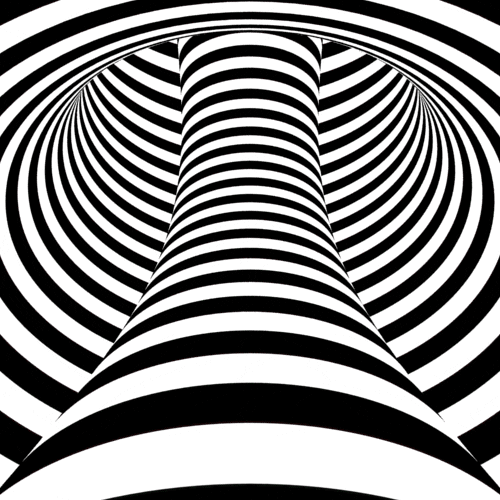 |
| (Click to enlarge in full screeen) |
- Create system restore points or backups, to roll back if needed. You have been warned.
- When playing with it, do not change the main monitor to the AirScreen Android virtual one! Windows will mess things up, even upon reboot. If you get lost, to restore: either drag the control panel window by Alt+Space, M, and arrows to the visible area, or restore Windows to the previous state by e.g. the system restore point.
- Use the Windows key+P combination to switch the monitors, if you cannot see your the display control window on the PC.
Update 1:
Thank you for alerting me about virus alert when downloading the package from Google Drive. I have not changed the zip file since uploading it, but virus signatures may have been updated since then.
I checked these with online scanner now. Here are the results -> One match for: adware-eorezo-374
I will add a second download link, with a caveat emptor notice.
Update 2:
Use free SCRCPY for fast mirroring Android on your PC, also via WiFi.





